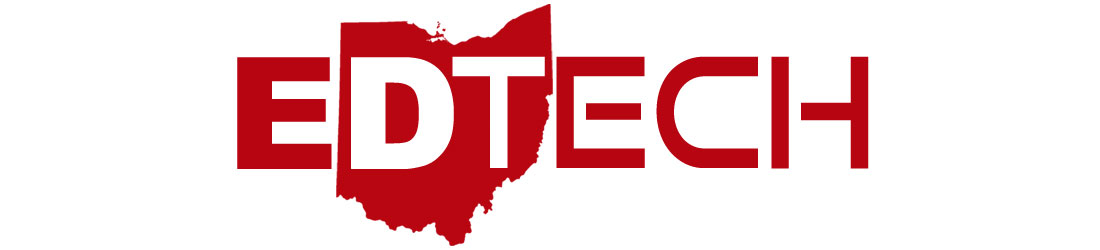Tuscarawas Valley Local Schools is hosting a Google Educator Summer Camp for those interested in learning the fundamentals of using G Suite for Education apps in their classroom. Participants will have the opportunity to earn the Google Certified Educator Level 1 and/or Level 2 Certifications. Graduate credit or CEU credit is available. For more details, please go to the Google Educator Summer Camp website to complete the online registration form. Hope to see you in July!
Tuscarawas Valley Local Schools is hosting a Google Educator Summer Camp for those interested in learning the fundamentals of using G Suite for Education apps in their classroom. Participants will have the opportunity to earn the Google Certified Educator Level 1 and/or Level 2 Certifications. Graduate credit or CEU credit is available. For more details, please go to the Google Educator Summer Camp website to complete the online registration form. Hope to see you in July!
Thursday, May 16, 2019
Google Educator Summer Camp
 Tuscarawas Valley Local Schools is hosting a Google Educator Summer Camp for those interested in learning the fundamentals of using G Suite for Education apps in their classroom. Participants will have the opportunity to earn the Google Certified Educator Level 1 and/or Level 2 Certifications. Graduate credit or CEU credit is available. For more details, please go to the Google Educator Summer Camp website to complete the online registration form. Hope to see you in July!
Tuscarawas Valley Local Schools is hosting a Google Educator Summer Camp for those interested in learning the fundamentals of using G Suite for Education apps in their classroom. Participants will have the opportunity to earn the Google Certified Educator Level 1 and/or Level 2 Certifications. Graduate credit or CEU credit is available. For more details, please go to the Google Educator Summer Camp website to complete the online registration form. Hope to see you in July!
Saturday, October 13, 2018
Using Anki's Vector in the Classroom
** Update- Anki, the makers of Vector, are going out of business. Cloud services to support the Vector platform is currently up, but nobody knows for how much longer. Vector is still being sold, but I would strongly advise not to purchase.
I'm bringing a new device into my classroom that I'm really excited about and have had my eye on for a while in one form or another. As a computer science teacher, I am always looking for new and engaging ways to create opportunities to show my students how the code that they are learning how to write can be used in the real world. I'm hoping that Vector can be one of those tools that help to get my students even more excited about learning how to code. Don't get me wrong, I feel like my students already enjoy coding, but there is something about seeing the code that they are writing on their screens come to life on hardware.
Previously, I had seen a couple of other products offered by Anki and was interested in their line of devices. At the Ohio Education Technology Conference in Columbus last year, one of the sessions that I attended had mentioned the use of the Cozmo robot, an Anki product, in the classroom. I had always thought of the Cozmo robot as more of a toy but with the addition of the block-based coding functionality that was added to the Cozmo app, this created an educational opportunity. An open SDK was also released for Cozmo allowing consumers the opportunity to code in Python to create new programs for the device, unlocking another dimension to the device and opportunity for classroom application.
Now comes the latest product from Anki called Vector. I must give credit to the discovery of this device to the Stacey on IOT blog. The blog post was written by Kevin C. Tofel and introduced me to the new robot offering from the Anki company. Anki was crowdsourcing funding for the device through a campaign on Kickstarter.
I plan to make this entire process into a teachable moment. Before I showed this video to my students, I explained the crowdfunding process and Kickstarter.
After we watched the video, I asked a lot of questions to my students about the things they saw in the video. The video does a really good job of selling the product and I made sure to bring up that point with my students.
#VectorEDU
I'm bringing a new device into my classroom that I'm really excited about and have had my eye on for a while in one form or another. As a computer science teacher, I am always looking for new and engaging ways to create opportunities to show my students how the code that they are learning how to write can be used in the real world. I'm hoping that Vector can be one of those tools that help to get my students even more excited about learning how to code. Don't get me wrong, I feel like my students already enjoy coding, but there is something about seeing the code that they are writing on their screens come to life on hardware.
Cozmo
Previously, I had seen a couple of other products offered by Anki and was interested in their line of devices. At the Ohio Education Technology Conference in Columbus last year, one of the sessions that I attended had mentioned the use of the Cozmo robot, an Anki product, in the classroom. I had always thought of the Cozmo robot as more of a toy but with the addition of the block-based coding functionality that was added to the Cozmo app, this created an educational opportunity. An open SDK was also released for Cozmo allowing consumers the opportunity to code in Python to create new programs for the device, unlocking another dimension to the device and opportunity for classroom application.
Vector
Now comes the latest product from Anki called Vector. I must give credit to the discovery of this device to the Stacey on IOT blog. The blog post was written by Kevin C. Tofel and introduced me to the new robot offering from the Anki company. Anki was crowdsourcing funding for the device through a campaign on Kickstarter.
I showed this video to my students and told them about my plan.
Using Vector in the Classroom
I plan to make this entire process into a teachable moment. Before I showed this video to my students, I explained the crowdfunding process and Kickstarter.
The video talks a lot about Vector becoming a "part of the family" and having emotions and that started our discussion. Can a robot really have emotion? In the world that my students are currently living in, talking to hardware devices is a part of daily life. As part of my classroom, I do use a Google Home Mini as a hands-free way to use timers, set alarms, ask general reference questions, and occasionally lighten the mood with a joke. Through the use of this device, I have created a number of teachable moments.
One of the most interesting things that I have tried to incorporate into my classroom is AI or artificial intelligence and machine learning. One of the most unique features that Vector provides is the real world application of machine learning. I have introduced my students to some of the Google AI experiments such as Google's "Quick, Draw!" and "AutoDraw". Vector does this in a cute and cuddly package that has already captured the intrigue of my students. Since I have shown the Vector video to my students, not a day has gone by that I have not had multiple students asking me if Vector has arrived, no matter how many times I tell them the delivery date.
I've got their attention, now to capitalize on it. One thing that I remember vividly from my early education was a class pet that we had in 2nd grade and that is the approach that I have taken with Vector. To be honest, I'm not sure that this was the best approach to take but it seemed like a similar experience.
My students are aware that Vector is not a living thing and that what seems like emotion is really just lines a code that makes the robot react in the way that it is programmed. It still is a device that needs to be treated with respect and care as I spent $220 out of my own pocket and I would like it to last as long as possible. It has led to a lot of really good discussion and the robot hasn't even been delivered yet. How do you speak to a robot? Should you be polite? How does a robot learn? Can you hurt its feelings? If you can't hurt its feelings then how should you interact with it? These are just some of the many conversations that I have been having with my students in the class. Is this preparing them for the world that they are going to be living in? In my opinion, yes. Smart assistants and robots are going to be a part of my students' lives and if I can get my students excited about coding and computer science I feel like an can inspire the future generation of computer scientists.
 |
| Image from Anki Vector Kickstarter Campaign |
My students are aware that Vector is not a living thing and that what seems like emotion is really just lines a code that makes the robot react in the way that it is programmed. It still is a device that needs to be treated with respect and care as I spent $220 out of my own pocket and I would like it to last as long as possible. It has led to a lot of really good discussion and the robot hasn't even been delivered yet. How do you speak to a robot? Should you be polite? How does a robot learn? Can you hurt its feelings? If you can't hurt its feelings then how should you interact with it? These are just some of the many conversations that I have been having with my students in the class. Is this preparing them for the world that they are going to be living in? In my opinion, yes. Smart assistants and robots are going to be a part of my students' lives and if I can get my students excited about coding and computer science I feel like an can inspire the future generation of computer scientists.
Let's face it, the job market looks a lot different than it did just a few short years ago. With the advent of automation through artificial intelligence throughout many areas of our current workforce the job market is going to look radically different than it did for me. As an educator, my job is to prepare students for the real world and if Vector is the tool that engages and inspires than I am willing to make it a part of my classroom.
This process is all an experiment. Could this become a distraction in my class? It could, but my hope is that the opportunities for learning that it creates far outweighs the negative.
My plan is to blog about my experiences, both good and bad, and share how I use Vector in my classroom. It hasn't been released yet, but access to the SDK is being given to those that took part in the Kickstarter campaign. I'm hoping to give my students the opportunity to create their own code and add it to Vector. In addition to this blog, I will be using the Twitter hashtag of #VectorEDU to document my experiences and I encourage everyone to share their thoughts and ideas. Vector arrives on Monday and I will be documenting the experience right here on my blog. Stay tuned for more coming very soon.
Friday, June 15, 2018
Google Educator Certification Level 1 Boot Camp

Tuscarawas Valley Local Schools is hosting a Google Certified Educator Level 1 Boot Camp at Tuscarawas Valley Middle School starting on Monday, July 23rd through Friday, July 27th. If you would like to learn the fundamentals of using G Suite for Education in your classroom, we would love to have you. For more information, please go to the Google Boot Camp website for details and registration. Hope to see you in July!
Friday, March 30, 2018
The New Landscape of Tablet Computers in Education
Over the past week, we have heard from both Apple and Google about their ideas for what the future holds for tablets computers in the classroom. Full disclosure, the device that really sparked my interest and began my journey in educational technology was the iPad 2 back in 2011. With this device, along with an Apple TV, I fundamentally changed the way that I was able to engage my students.
It opened up my band classroom to a wide range of resources that I previously was unable to access. I could record audio, take pictures, record video, display video, play musical examples, and show music excerpts on the large screen display. My music scores were saved on the iPad where I could annotate and leave notes that would shape my future rehearsals. Using a tuner app, I could wirelessly walk around the room and tune instruments. I utilized the metronome app to program a click track to speed up and slow down when the tempos fluctuated in the music. I really fell in love with what the device could do and its potential.
The New iPad
Fast forward to today, and not a lot has changed. Processor speeds have gotten faster, storage sizes have increased, the camera takes higher quality video and images, screen resolution has improved, more apps have been created, but at its core, the device remains the same.
Don't get me wrong, the iPad is an awesome device for the classroom. With newer apps like Apple Classroom and the Clips app along with a slew of other great apps, it is a really creative and powerful tool.
But why is it such a difficult device to manage? Why hasn't Apple devised a better way to manage these devices? If Apple wants to play such a major role in education, why are the devices so expensive? Apple says they are revolutionizing the way students learn, but why do I feel like they are falling short.
But why is it such a difficult device to manage? Why hasn't Apple devised a better way to manage these devices? If Apple wants to play such a major role in education, why are the devices so expensive? Apple says they are revolutionizing the way students learn, but why do I feel like they are falling short.
After watching Tuesday's Apple Keynote, I was disappointed. The speculators leading up to the Apple Keynote event, held at Chicago's Lane Tech High School, anticipated a price drop in the device to make it more affordable for the education marketplace. I thought to myself that finally, Apple was going to make a play to reinsert themselves as a competitive player in education. After viewing Tuesday's keynote, I now feel quite the opposite.
Not only did Apple not lower the price of the iPad, $329 normal pricing and $299 educational pricing, the same as the previous generation, but the big selling point was adding Apple Pencil support to the non-iPad Pro model. Apple Pencil pricing is $99 normal pricing and $89 educational pricing. In order to utilize the full features of the device, they essentially increased the overall price. Add the Logitech keyboard case and the price tag jumps another $100. This makes the fully outfitted device around $488. I can't help but feel that Apple is pricing themselves out of the education market. Add the additional headache it causes to manage these devices and why would this be the device of choice for most schools? Especially when you are trying to compete with the much cheaper and easier to manage Chromebooks that already have an overwhelming share of the market.
Enter the Chrome OS Tablet
The day before Apple unveiled their new device, Google and Acer confirmed what had been rumored at the BETT show in London. A tablet device running Chrome OS. Where Apple has stalled, Google has been revolutionary in its Chromebook devices. First, in 2013, Chromebooks started getting touchscreen capabilities with the introduction of the Pixel Chromebook. By itself, not completely game-changing, but in May of 2016, Google announced the integration of Android apps and Chromebooks. This fact, combined with touchscreen capabilities, meant you had a device that had touch interface with the ability to run many of the same apps that could be found on the iOS App Store for a more affordably priced device than what Apple was offering with its iPad. Apple would eventually lower the price of the iPad to help them compete, but currently, you can find touchscreen 3-in-1 devices, like the eduGear CMT, that has access to the Google Play store for $10 less than an iPad. Comparing apples to apples, to have an iPad with a keyboard would cost $399, over $100 more than the similarly equipped eduGear Chromebook.
Being more affordable is definitely a plus in the education market where funds are already tight, but couple that with the ease of management that Google provides with the Google Admin Console and you got yourself a device that has positioned itself to change the game once again. The new Acer Chromebook Tab 10 brings all the benefits of the Chrome OS to the tablet form factor.
It even includes a stylus for no additional cost. How does the price compare? It is priced the same as the newest iPad, that doesn't include a stylus, at $329.
I've always felt that the tablet form factor excelled in the younger grade levels and I feel like students in the K-3 grade levels are really the target audience for tablets. Touch is so much more intuitive for younger learners. The fine motor skills that the keyboard requires is not the optimal interface method for these students.
When you take into consideration the tablet form factor, price, and ease of management, I really believe that Google has created a formula for a hugely successful device. Google has been able to achieve what Apple has not over the past several years. They have been able to innovate and create products that are changing educational technology in new and innovative ways. I still have fond memories of that iPad 2 device that changed my career seven years ago, and I still hold out hope that Apple will deliver that next magic bullet product for education, but unfortunately, they are missing the mark. I hate to say it, but it feels like Apple is following in the footsteps of Microsoft and because of it, is losing its innovative edge, especially in education.
Monday, February 26, 2018
One of My Favorite Google Drive Keyboard Shortcut
Keyboard shortcuts are a quick and easy way to get things done on your computer without having to take your hands off the keyboard. If you become really proficient at them you can end up saving yourself a lot of time. But not all keyboard shortcuts are for efficiency. Some shortcuts can give you additional functions. One of those functional shortcuts happens to be one of my favorites for Google Drive. It is the shift + "Z" shortcut.

The shift + "Z" shortcut, as stated by the Google Drive Help webpage, says that this key combination allows the user to, "Add a selected item to an additional folder". This explanation wasn't the clearest to me, so let me explain it in a way that made more sense to me. Shift + "Z" allows the user to take a Google Drive file and place it in multiple different folders.
The reason why I think this shortcut is so great is that instead of making multiple copies of the same file and dropping a different copy of the same file in each folder, I can have the same file dropped in multiple folders. What this means, is that if I make a change to the one file it will appear that way in every folder. Instead of trying to remember which files I've updated, I can update one and know that it will show up that way in all locations. I use this all the time. If I'm working on a new presentation for a conference, I create a new folder with the name of the conference on it. Sometimes I'll use the same presentation at multiple conferences. Instead of making a copy of the presentation for each conference folder, I'll just save the same file in each folder.
Here is a quick video on how this works:

The shift + "Z" shortcut, as stated by the Google Drive Help webpage, says that this key combination allows the user to, "Add a selected item to an additional folder". This explanation wasn't the clearest to me, so let me explain it in a way that made more sense to me. Shift + "Z" allows the user to take a Google Drive file and place it in multiple different folders.
The reason why I think this shortcut is so great is that instead of making multiple copies of the same file and dropping a different copy of the same file in each folder, I can have the same file dropped in multiple folders. What this means, is that if I make a change to the one file it will appear that way in every folder. Instead of trying to remember which files I've updated, I can update one and know that it will show up that way in all locations. I use this all the time. If I'm working on a new presentation for a conference, I create a new folder with the name of the conference on it. Sometimes I'll use the same presentation at multiple conferences. Instead of making a copy of the presentation for each conference folder, I'll just save the same file in each folder.
Here is a quick video on how this works:
Subscribe to:
Posts (Atom)